The Bedrock Edition has recently updated to 1.17.10, and the server should now support 1.17.10 client connections. However, for those who don’t update, the server will continue to support older 1.17.x versions.
Updated 1.17 Server Update Information
The Java Edition has recently updated to 1.17.1, and the server should now support 1.17.1 client connections. However, the server is still on 1.16.5. Java players can continue to join on any currently released 1.16.x or 1.17.x version.
We will be updating the server to 1.17 within the next 1-2 weeks, after testing concludes and shows that it is safe to update. The server software developers have notified us that the software at the current state may be ready for production use. We still have to test plugins, although most, if not all, the common plugins we use have already updated.
We will also be resizing the border to generate new 1.17 chunks. More information about that will be announced later.
Any questions can be left in the comments, the Forums, or the Discord server.
Apply for Moderator Position and Join the Staff Team!
We are now opening up the Moderator staff position for anyone interested! If you would like to become a part of our staff team, you can submit an application here. All requirements are posted there. Good luck!
1.17 Server Update Information
As some of you may know, Minecraft 1.17 is set to release on June 8, 2021 for both the Java Edition and Bedrock Edition. The server will be able to support 1.17 client connections as soon as the software we use, Geyser and ViaVersion, are updated to support it. This will likely happen on the same day as the 1.17 release as they already have beta versions of their software working with the betas and snapshots.
However, although the server will support 1.17 clients on day one via third-party software, we will not be updating immediately to 1.17 natively. That means that any new features and additions in 1.17 will not be present on release day. This is due to the server software we use, Purpur, which has to pull the new features from upstream first. This process can range from a few days to a couple weeks. In addition to that, the plugins used on the server have to be tested on the new version first to update, replace, or remove incompatible plugins. We will be updating the server natively to 1.17 as soon as it is safe to do so.
We as a staff team will also be discussing what changes need to be made for the 1.17 update.
Thank you for your patience and understanding.
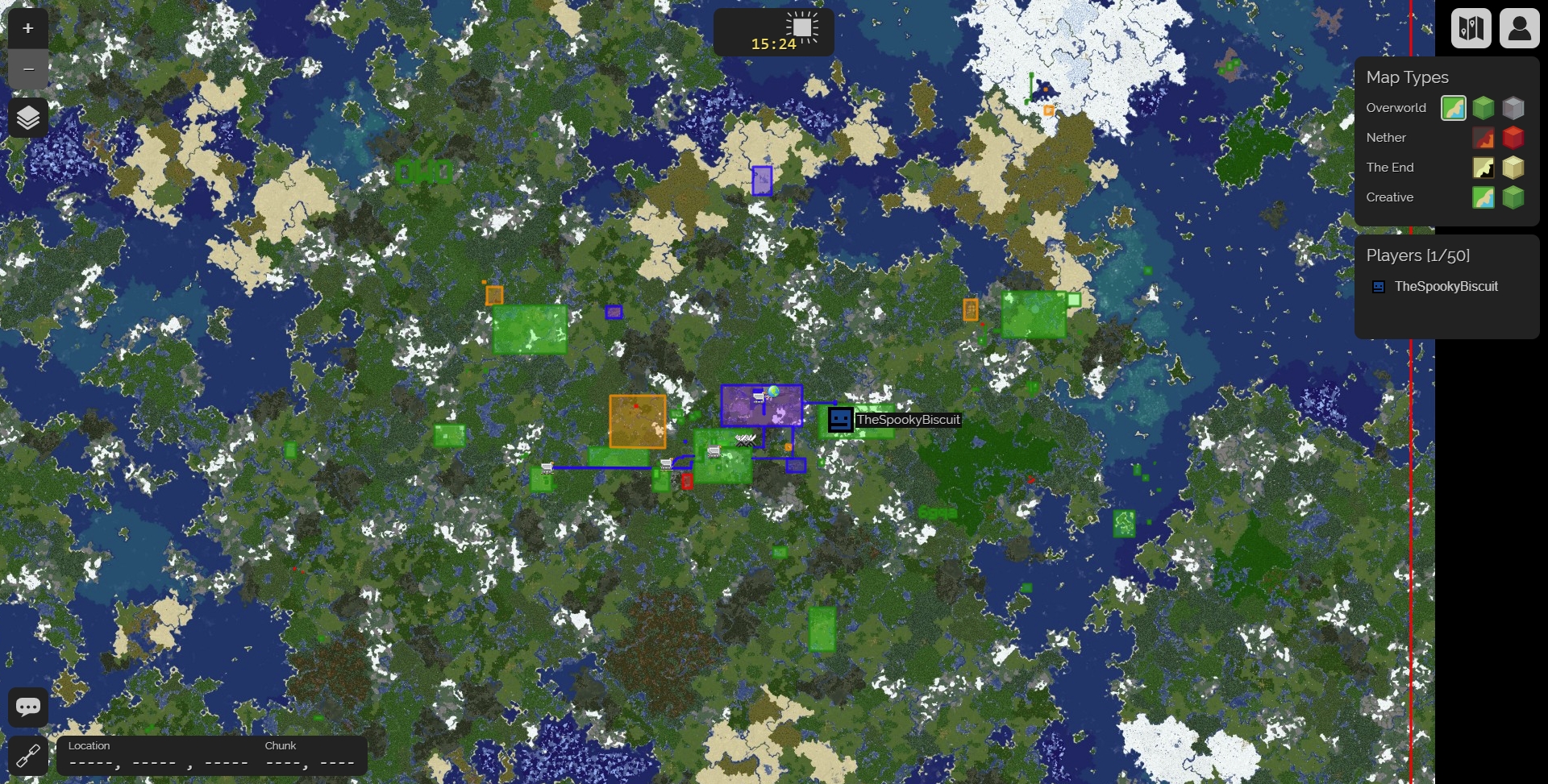
Updated map interface
The server map is being updated with a new, more modern interface. It is easier to use, especially with mobile devices, and is easier to read. Additionally, it is more performant as it loads the map even faster than before.


Please be patient as this new map rolls out across our CDN. You may not see it immediately. This new map rollout may take a few hours. Please provide feedback in the comments, on the Forums, or on the Discord.
Decreased loading times for Bedrock Edition users
For players on Bedrock Edition, the loading times during the “Loading Resources” screen should now be much shorter when joining the world. In addition, when downloading the resource packs for the server, the download times and the data it uses should now be cut by up to 80%. I’ve removed a 43 MB pack and replaced it with an 8 MB pack, which will not only save time, data, and storage, but it should also reduce the chances of crashing on lower-end devices like the Nintendo Switch and mobile devices.
4/30/21 Server Maintenance
A server maintenance is scheduled for 4/30/21 at 9:30 AM PDT and will take up to 20 minutes. This will affect the survival server (both Java and Bedrock), other hosted Minecraft servers, the chat server, the MySQL server, Discord bots including Help Bot, NWS Bot, and Jingle, and all kdgaming.net websites.
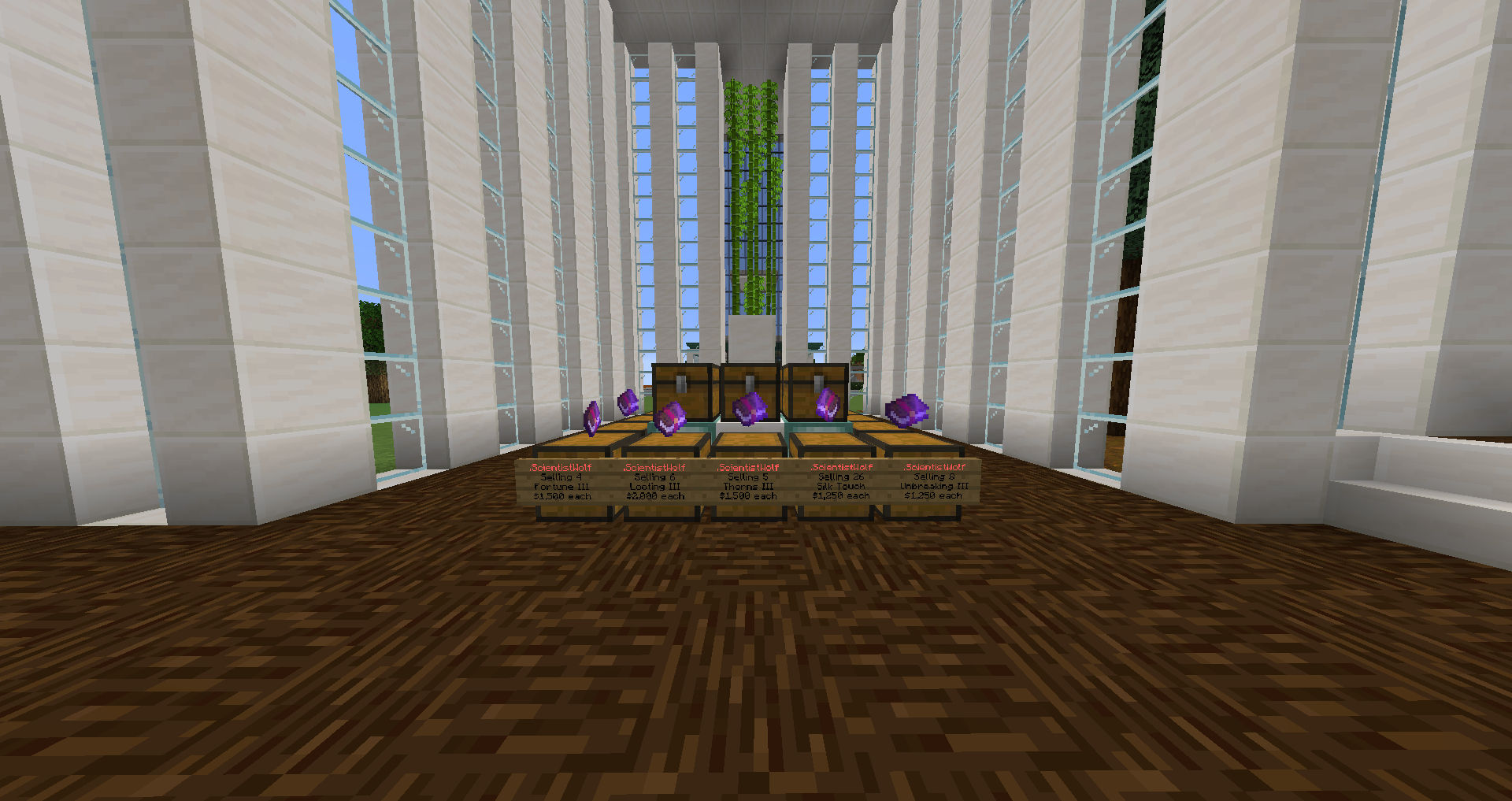
How to Use Chest Shops
We’re transitioning the economy from using the global shop to using physical chest shops. Chest shops allow users to create their own shops and sell any item they want at any price. This will help form a fully player-based economy. Here are the basics and steps to help get you started with using chest shops.
Finding Shops
Looking for a specific item? You can use the find command to find shops that sell that item: /shop find [item id].

/shop find stal gives a list of shops that sell the Stal music disc.Buying Items from Shops
A chest shop contains a sign that displays the seller, what they’re selling, how much of that item is available, and the price. If you left-click/hit the chest, it will present more information about that shop. You can buy items from shops that display “Selling” on the sign (because the shops are selling items). Buying items from these shops is easy. The steps are as follows:
- Hit the shop’s chest (left-click, long press, or right trigger, depending on what platform you’re on).
- In the chat, enter how much of that item you would like to buy (or “all” to buy as many as possible).
- The item(s) will show up in your inventory.


Creating Your Own Shops
You can trade items with other players by creating your own chest shops. Currently, sellers receive 100% of the amount the buyer pays due to sales taxes being paused at this time. To be able to create a shop, the player will need to have at least Container Trust access if creating a shop within a claim. The steps to create shops are as follows:
- Hold the item you want to trade in your hand.
- Hit the chest which you want to create a shop with (left-click, long press, or right trigger, depending on what platform you’re on).
- In the chat, enter the trading price you would like the consumer to pay for a quantity of 1x of that item.
- After creating the shop, open the chest, and add the items that you are trading. Be sure you do add the items, or no one will be able to trade anything with that shop.

If you don’t have the item available in your inventory (like if you’re creating the shop in “Buying” mode), you can instead use /shop create [price] [item].
Selling Items to Shops
Instead of selling items, some shops are looking to buy items. These shops display “Buying” on the sign. These shops are similar to ones that sell items, but instead of paying money to receive items from the shop, the player instead receives money by trading a certain item with the shop, hence the shop is buying the items. The process is similar, however, the player that is interacting with the shop must have the item being traded available in their inventory.

Adding Staff Members to a Shop
Adding staff members to your shop allows them to open your chests (like for managing stock), set/change the trading price, and toggle between buying and selling mode. However, they won’t be able to delete your shop or earn money from its sales. To add a player as a staff member, look at your shop and use /shop staff add [player]. To remove staff members, use /shop staff remove [player]. To remove all staff members, use /shop staff clear.
Hopefully this helps you get familiar with using physical chest shops as we transition away from the global shop. For more commands and details, check out the Player Shops section of the Info page. For any questions or comments, you can ask us on the survival server, in the comments, on the Forums, or on the Discord.
Important changes to the global shop, economy, and player balances
In our efforts to keep the economy fair and balanced for all members of the server, the server staff has made the decision to remove the global shop (using the /shop command), including the ability to buy and sell items on the global shop, starting April 20th, 2021. We feel that this change is necessary in order for the economy to fully switch to using physical chest shops for trading items while also retaining the vanilla survival experience.
In addition to this change, due to past abuse, players will have a one-time deduction of a certain percentage of their account balance based on a curve that will occur within 7 days of this change. This will help make the economy more fair for everyone.
If you aren’t already familiar with how to use physical chest shops, click here to go to the Shops section of the Info page for more information on how to create and trade with physical chest shops. You can also use /qs find [item id] to find items you are looking for. This will be our primary system of trading going forward, replacing the global shop system.
If you have any questions or concerns about this change, you may ask us on the Discord server or in the comments.